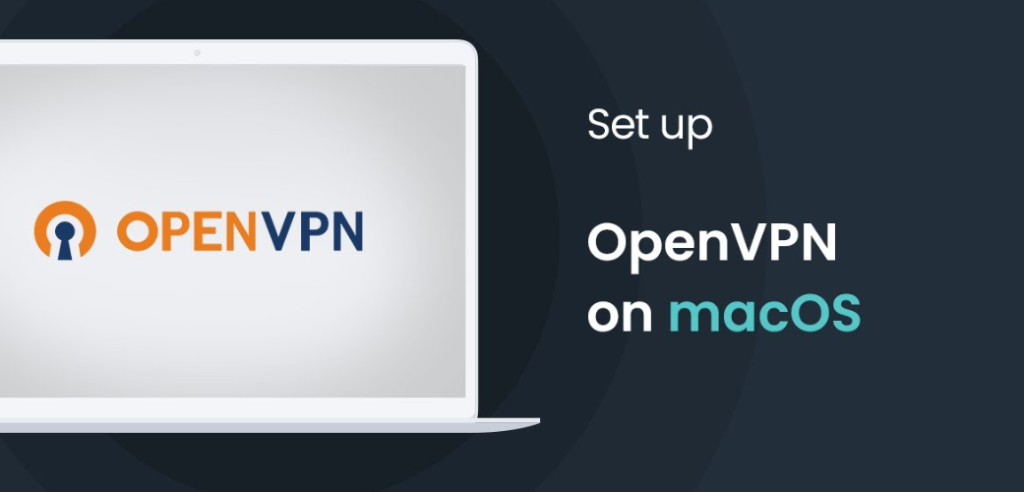In the digital era, where cybersecurity threats loom large, safeguarding your online activities is paramount. For Mac users, installing a reliable VPN solution like OpenVPN is crucial to protect privacy and secure internet connections. In this comprehensive guide, we'll walk you through the step-by-step process of installing, configuring, and using OpenVPN on your Mac. Whether you're a novice or seasoned Mac user, this guide will equip you with the knowledge to ensure your online security and privacy.

OpenVPN on Mac
OpenVPN emerges as a beacon of security in the world of VPN solutions, especially for Mac users. Renowned for its robust encryption and cross-platform compatibility, OpenVPN offers Mac users a reliable option to protect their online activities. With cyber threats on the rise, integrating OpenVPN into your Mac ecosystem ensures a safe and secure browsing experience.
Understanding the Need for VPN Online
In an age where vpn online privacy is constantly under siege, VPNs play a pivotal role in protecting sensitive data and ensuring anonymity. Mac users, in particular, face increasing vulnerabilities to cyber attacks and data breaches. Utilizing a VPN like OpenVPN shields your internet traffic from prying eyes, safeguarding your personal information and online activities from potential threats.
Exploring the Benefits of OpenVPN
OpenVPN offers a plethora of benefits for Mac users seeking to fortify their online security
- Robust Encryption OpenVPN employs state-of-the-art encryption protocols to secure your internet connection and protect data from interception.
- Cross-Platform Compatibility OpenVPN is compatible with various operating systems, including macOS, Windows, Linux, iOS, and Android, ensuring seamless connectivity across devices.
- Versatility OpenVPN's flexibility allows for easy customization and configuration to suit individual preferences and requirements.
- Community Support With a vibrant community of developers and users, OpenVPN ensures continuous improvement, support, and resources for users worldwide.
Preparing Your Mac for OpenVPN Installation
Before diving into the installation process, it's essential to ensure your Mac is ready
- Update macOS Ensure your Mac is running the latest version of macOS to leverage security updates and performance enhancements.
- Install Required Packages Prepare your Mac by installing necessary packages such as Homebrew, a package manager for macOS, to facilitate the OpenVPN installation process.
- Configure Network Settings Verify your network settings to ensure seamless communication between your Mac and the OpenVPN server.
Finding the OpenVPN Download for Mac
Obtaining the OpenVPN software for Mac is a straightforward process
- Visit Official Website Navigate to the official OpenVPN website to download the macOS-compatible version of the software.
- Select Package Choose the appropriate package for your macOS version, ensuring compatibility and optimal performance.
- Verify Authenticity Validate the authenticity of the downloaded package to mitigate risks of malware or tampering.
Installing Open VPN on Mac Step-by-Step Guide
Now that you have the Open vpn for mac, let's proceed with the installation
- Download Package Retrieve the OpenVPN package for macOS from the official website.
- Install Homebrew If not already installed, set up Homebrew on your Mac to simplify package management.
- Install OpenVPN Use Homebrew to install OpenVPN by executing the installation command in the terminal.
- Verify Installation Confirm successful installation by checking the version of OpenVPN installed on your Mac.
Configuring OpenVPN for Mac
Configuring OpenVPN on your Mac involves customizing settings to suit your preferences
- Import Configuration File Obtain the OpenVPN configuration file from your VPN provider and import it into the OpenVPN app.
- Enter Authentication Details Input your VPN username and password or authentication token to authenticate with the vpn gateway.
- Adjust Settings Customize additional settings such as encryption preferences, protocol selection, and DNS configuration based on your requirements.
Connecting to OpenVPN Server Using OpenVPN App
Once configured, connecting to an Open vpn app server on your Mac is a seamless process
- Launch OpenVPN App Open the OpenVPN app on your Mac to access the dashboard.
- Select Server Choose the desired server from the list of available options provided by your VPN provider.
- Initiate Connection Click the Connect button to establish a secure VPN connection with the selected server.
- Authenticate Enter your VPN credentials if prompted to authenticate with the server.
Explaining the OpenVPN Client-Server Model
OpenVPN operates on a client-server model, facilitating secure communication between your Mac and the VPN server
- Server Role The OpenVPN server hosts the VPN service, managing VPN connections and routing internet traffic securely.
- Client Role Your Mac acts as a client, connecting to the OpenVPN server to establish a secure VPN tunnel for data transmission.
Automatic Configuration of OpenVPN on Mac
Some VPN providers offer automatic configuration options tailored for Mac users
- Download Configuration Retrieve the automatic configuration file provided by your VPN provider.
- Run Installation Script Execute the installation script to automatically configure OpenVPN on your Mac.
- Input Credentials Enter your VPN credentials when prompted to authenticate with the server.
- Start Connection Once configured, start the OpenVPN connection to establish secure VPN connectivity.
Manual Configuration of OpenVPN on Mac
For users preferring manual configuration, customizing OpenVPN settings on your Mac is an alternative
- Retrieve Configuration File Obtain the OpenVPN configuration file from your VPN provider.
- Edit Configuration Open the configuration file in a text editor and adjust settings such as server address, port, and encryption preferences.
- Enter Authentication Details Input your VPN username and password or authentication token.
- Save Configuration Save the edited configuration file and import it into the OpenVPN app to establish the VPN connection.
Why and When to Use OpenVPN on Mac
Utilizing OpenVPN on your Mac offers numerous advantages in various scenarios
- Enhanced Privacy OpenVPN encrypts your internet traffic, shielding it from surveillance and ensuring anonymity.
- Bypassing Restrictions OpenVPN enables access to geo-restricted content and bypasses censorship imposed by governments or network administrators.
- Securing Public Wi-Fi When connected to public Wi-Fi networks, OpenVPN encrypts data transmissions, safeguarding against potential threats and eavesdropping.
- Remote Access OpenVPN facilitates secure remote access to your home or office network, enabling seamless connectivity and file sharing from anywhere.
Why Should You Use OpenVPN on Mac?
OpenVPN stands out as the preferred VPN solution for Mac users due to several compelling reasons
- Cross-Platform Compatibility OpenVPN seamlessly integrates with macOS, ensuring consistent performance and connectivity across devices.
- Strong Encryption OpenVPN employs robust encryption algorithms to protect data confidentiality and integrity, mitigating risks of interception and tampering.
- Customization Options OpenVPN offers extensive customization options, allowing users to tailor VPN settings to their specific requirements and preferences.
- Community Support With a thriving community of users and developers, OpenVPN ensures continuous improvement, support, and resources for Mac users worldwide.
How to Get OpenVPN on Mac
Obtaining OpenVPN for your Mac is a straightforward process
- Visit OpenVPN Website Navigate to the official OpenVPN website to download the macOS-compatible version of the software.
- Select Package Choose the appropriate package for your macOS version and download it to your Mac.
- Install OpenVPN Follow the installation instructions provided on the OpenVPN website to install the software package onto your Mac.
- Configure Settings Customize OpenVPN settings based on your preferences and requirements to ensure optimal performance and security.
Advantages and Benefits of OpenVPN on Mac
Using OpenVPN on your Mac offers numerous advantages and benefits for enhancing online security and privacy
- Strong Encryption OpenVPN employs military-grade encryption algorithms to secure your internet traffic, protecting it from interception and surveillance.
- Cross-Platform Compatibility OpenVPN is compatible with various operating systems, including macOS, Windows, Linux, iOS, and Android, ensuring seamless connectivity across devices.
- Versatility and Customization OpenVPN offers extensive customization options, allowing users to tailor VPN settings to their specific requirements and preferences.
- Community Support With a large and active community of users and developers, OpenVPN ensures continuous improvement, support, and resources for Mac users worldwide.
Installing and using OpenVPN on your Mac is a simple yet powerful way to enhance online security and privacy. By following the comprehensive installation and configuration guide outlined above, you can ensure seamless connectivity and protection of your internet activities. Take control of your online privacy and security today by integrating OpenVPN into your Mac ecosystem and enjoy worry-free browsing experiences.
How to Set Up and Install OpenVPN on Mac