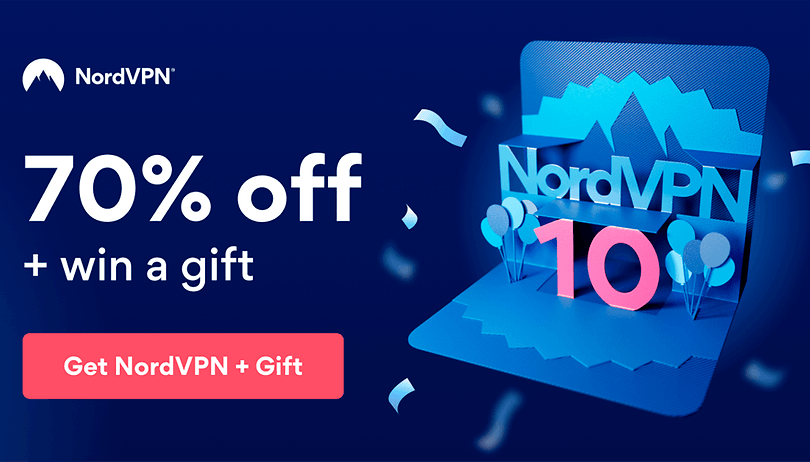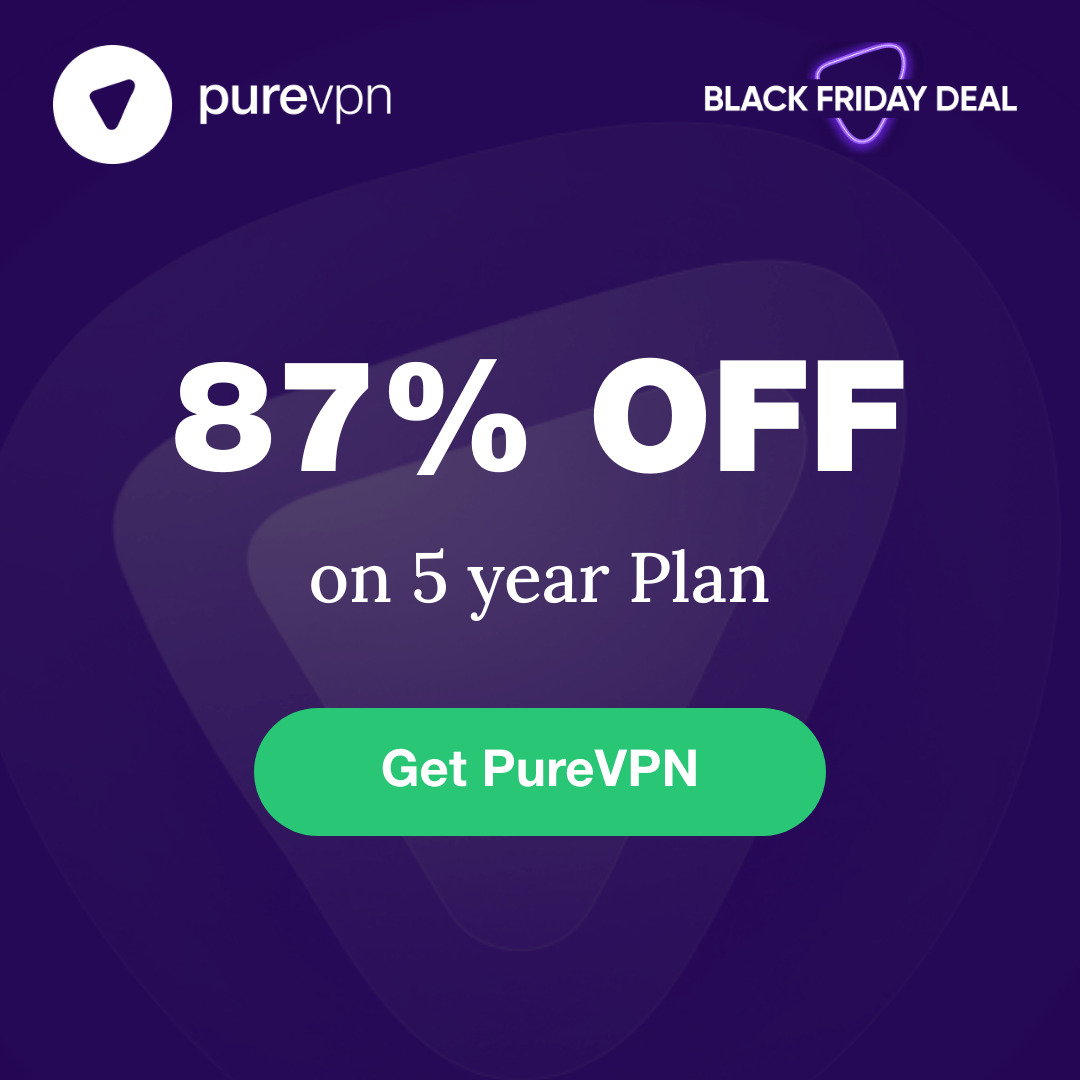A VPN (Virtual Private Network) allows you to access the internet securely by routing your traffic through an encrypted tunnel. Installing a VPN on your Amazon Firestick can provide several benefits:
- Increased privacy and security - Your data is encrypted as it travels from your device to the VPN server, helping keep your browsing activity and traffic private from your internet service provider and others. This prevents snooping or collecting of your data.
- Access geo-restricted content - VPNs allow you to virtually relocate your device to another geographic location. This means you can access streaming content or websites that may be restricted in your physical location.
- Bypass internet censorship - In some regions, certain websites or services may be blocked by local governments. A VPN allows you to bypass these restrictions.
This guide focuses specifically on how to install and set up a VPN service on an Amazon Firestick streaming device. With a VPN installed, you can take advantage of privacy, access, and security benefits even when streaming or using apps on your Firestick.
How to install VPN on Firestick -
When selecting a VPN service for your Firestick, there are several important factors to consider:
Price
VPN services range in price from free to upwards of $10-12 per month. Free VPNs often have data caps, slower speeds, and fewer features. Paid VPNs usually offer unlimited data, faster speeds, and more features. Expect to pay somewhere between $5-10 per month for a quality paid VPN. Look for discounts on longer subscription plans.
Server Locations
The more servers a VPN has around the world, the more options you'll have for locations to mask your IP address. Look for VPNs with servers in the regions you need. The best Firestick VPNs have servers in 50+ countries.
Speed
VPN encryption can slow your internet speeds. The fastest VPNs have large server networks and next-gen protocols like WireGuard to reduce speed loss. Speed results will vary by your location and internet provider.
Logging Policies
VPN logging policies determine what data is collected and stored. Strict no logging policies are best for privacy. Avoid VPNs that log traffic data, IP addresses, browsing history, and session details.
Simultaneous Connections
This determines how many devices can use one VPN account simultaneously. 5+ connections are ideal for using your VPN on multiple devices like your phone, laptop, and Firestick.
Recommended VPNs for Firestick
Here are a few top VPN options for the Firestick:
- NordVPN - Offers over 5,200 worldwide servers, fast speeds, strict no logging, and allows 6 simultaneous connections. Reliable for streaming and security.
- ExpressVPN - Has 3,000+ servers in 94 countries. Provides excellent speeds and privacy protections. Allows 5 simultaneous connections.
- Surfshark - Features over 3,200 servers and unlimited simultaneous connections. Based in a privacy-friendly jurisdiction. Cost effective for multiple devices.
Free VPNs
Free VPNs may seem appealing, but often have major drawbacks like lower speeds, session limits, bandwidth caps, and lack of features. Paid VPNs are recommended for the best performance and security on your Firestick. Proceed with caution if using a free VPN.
Downloading the VPN App
The first step is to download the VPN service's app through the Amazon App Store on your Firestick.
To access the Amazon App Store, go to the home screen on your Firestick and select the "Apps" icon. This will open up the app library. At the top of the app library you'll see a search bar - use this to search for the Amazon App Store. Select the App Store icon from the search results to open it.
Once in the Amazon App Store, use the search bar to search for your VPN service's name, such as "NordVPN" or "ExpressVPN." You should see the official app from your VPN service in the search results. Double check that the app is offered by your VPN service before downloading.
The app icon will likely feature the VPN service's logo. The name should match exactly or have your VPN service's name followed by "Fire TV." For example, "NordVPN Fire TV" or “ExpressVPN for Firestick.”
Once you've identified the correct app, select it and then choose the "Download" button on the app page in the Amazon App Store. The download will begin automatically. You can check the progress by going to "Your Apps and Games" from the home screen.
After the VPN app has finished downloading, it will be ready to install on your Firestick.
Installing the VPN App
Once you've downloaded the VPN app APK file to your computer, it's time to install it on your Firestick.
- On your Firestick home screen, go to the Settings menu.
- Select Applications > Manage Installed Applications.
- Select Install Unknown Apps.
- Choose your browser and toggle Allow from this source to ON. This will allow you to install apps from unknown sources.
- Go back to the home screen and select the Search option.
- Type
Downloads and select the Downloads app. - Find the VPN app APK you downloaded and select it.
- You'll get a prompt asking if you want to install the app - select Install.
- The app will now be installed on your Firestick. You'll see the message "App installed" once complete.
- Press the Home button on your remote to return to the home screen.
You should now see the VPN app icon on the home screen or in the Your Apps and Channels menu. The app is now installed and ready to be launched.
Creating a VPN Account
Before you can start using a VPN on your Firestick, you'll need to sign up for a VPN service and create an account. Here are the steps to create an account with a VPN provider:
- Go to the website of the VPN service you want to use. Some popular options are ExpressVPN, NordVPN, Surfshark, CyberGhost, and Private Internet Access.
- Look for a button or link to sign up for a new account. This is usually in the upper right corner of the homepage.
- You'll need to provide some basic information to create your account:
- Email address - This will be the username for your VPN account.
- Password - Create a secure password you can remember.
- Subscription plan - Most VPNs offer monthly, 6-month, and 12-month plans. The longer the plan, the lower the monthly price.
- Enter your payment information. Accepted payment methods include major credit cards, PayPal, cryptocurrency, and others.
- Verify your email address. The VPN provider will send an email to confirm you control the address. Click the verification link in the email to complete signup.
- Download the VPN provider's app. Most services have custom apps for Windows, Mac, iOS, Android, Firestick, and other devices.
And that's it! Once you complete these steps, you'll have a VPN account ready to use on your Firestick. Be sure to save your VPN login credentials in a safe place.
Logging Into the VPN App
- From the Firestick home screen, scroll down and select the VPN app icon that you installed previously. This will open the app.
- The first time opening the app, you will be prompted to log in. Enter the username and password for the account you created with your VPN service.
- If you are not automatically prompted to log in, look for a "Login" option in the app menu. Select this and enter your VPN account credentials when prompted.
- The app may give you an option to save your login credentials so you don't have to enter them each time. This allows the app to log you in automatically in the future. You can enable this option if you wish.
- After entering your credentials, the app will log you into your VPN account and you will see your account dashboard. This means you are now logged in and ready to connect.