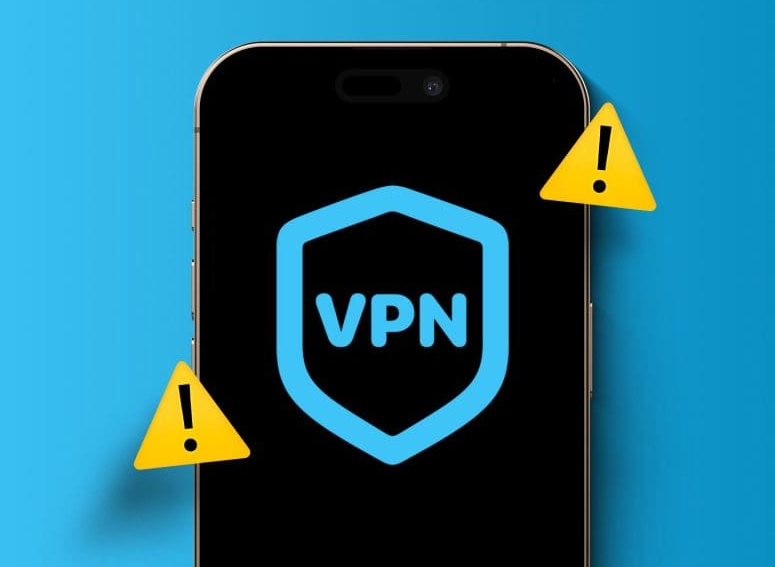In today's digital landscape, concerns about online privacy and security have never been more relevant. With cyber threats looming and data breaches on the rise, safeguarding your personal information has become a top priority. One effective tool for enhancing your online security is a Virtual Private Network, or VPN. By encrypting your internet connection and masking your IP address, a VPN ensures that your online activities remain private and secure. In this guide, we'll focus on how to set up a VPN on your iPad, empowering you to browse the web with confidence and peace of mind.

Research and Choose the Right VPN
The first step in setting up a VPN on your iPad is selecting the right VPN provider. With a plethora of options available, it's crucial to research and choose a reputable VPN service that meets your needs. Factors to consider include server locations, encryption protocols, connection speed, and user interface. Some popular VPN providers known for their reliability and security include NordVPN, ExpressVPN, and Surfshark.
Sign Up and Subscribe to a VPN Service
Once you've chosen a VPN provider, the next step is to sign up and subscribe to their service. Most VPN providers offer a range of subscription plans to accommodate different budgets and usage requirements. Take the time to review the available plans and select one that aligns with your needs. After signing up, you'll typically receive login credentials that you'll use to access the VPN service on your iPad.
Download and Install VPN App
With your subscription in place, it's time to vpn download and install the VPN app on your iPad. You can find the app in the App Store by searching for the name of the VPN provider. Once you've located the app, simply tap the "Download" button and follow the on-screen instructions to install it on your device.
Launch VPN App and Log In
After installing the VPN app, launch it from your iPad's home screen. Upon opening the app, you'll be prompted to log in using the credentials provided by the VPN provider during the sign-up process. Enter your username and password, then tap "Log In" to access the VPN app's main interface.
Connect to VPN Server
With the VPN app open and logged in, it's time to connect to a vpn gateway server. Most VPN apps allow you to choose from a list of server locations around the world. For optimal security and privacy, select a server location that's geographically close to your physical location. Once you've chosen a server, tap the "Connect" button to establish a secure VPN connection.
Verify VPN Connection
Once you've connected to a VPN server, it's essential to verify that the connection is active. You can do this by checking the status indicator within the VPN app. If the indicator shows that you're connected to a VPN server, you can proceed with confidence, knowing that your internet traffic is encrypted and secure.
Explore VPN Settings
Most vpn app offer a range of customizable settings that allow you to tailor the VPN experience to your preferences. Take some time to explore the settings menu within the VPN app to familiarize yourself with the available options. You may find settings related to protocol selection, kill switch functionality, split tunneling, and more.
Test VPN Connection
After configuring your VPN settings, it's a good idea to test the VPN connection to ensure that everything is working correctly. You can do this by visiting a website that displays your IP address and location. If the website indicates that your IP address is masked and your location is different from your actual location, then the VPN connection is functioning as intended.
Troubleshoot Any Issues
If you encounter any issues while setting up or using your VPN on your iPad, don't panic. Most VPN providers offer comprehensive customer support resources to assist with troubleshooting. You can typically find troubleshooting guides, FAQs, and live chat support on the VPN provider's website or within the VPN app itself. Common issues to troubleshoot include connection failures, slow speeds, and app crashes.
Consideration of Free VPN Options
While there are many paid VPN services available, some users may opt for a free VPN option. It's essential to exercise caution when using a vpn free, as they may come with limitations and risks. Free VPNs often have data caps, slower connection speeds, and fewer server locations than their paid counterparts. Additionally, some free VPNs may log user data or serve ads, compromising your privacy and security.
Review and Evaluate VPN Performance
After using your VPN on your iPad for some time, take a moment to review and evaluate its performance. Consider factors such as connection speed, stability, and ease of use. If you're satisfied with the performance of your VPN, you can continue using it with confidence. However, if you encounter any issues or limitations, you may want to explore alternative VPN providers or subscription plans.
Stay Updated on VPN News and Developments
The world of VPNs is constantly evolving, with new features, technologies, and security threats emerging regularly. It's essential to stay informed about the latest news and developments in the VPN industry to ensure that you're using the best possible solution for your needs. Follow reputable tech blogs, subscribe to VPN provider newsletters, and stay engaged with vpn online communities to stay up-to-date on all things VPN-related.
Setting up a VPN on your iPad is a simple and effective way to enhance your online privacy and security. By following the steps outlined in this guide and choosing a reputable VPN provider, you can browse the web with confidence, knowing that your data is encrypted and your identity is protected. Whether you're accessing sensitive information, streaming content, or simply browsing the internet, a VPN is an essential tool for safeguarding your digital life.
Secure Browsing with VPN on iPad
Where privacy breaches and cyber threats are rampant, safeguarding your online activities has become paramount. One effective way to enhance your online security and privacy is by using a Virtual Private Network (VPN). By encrypting your internet connection and masking your IP address, a VPN ensures that your data remains secure and your online activities remain private.
How to Set Up a VPN on iPad
Setting up a VPN on your iPad is a relatively straightforward process. Follow these step-by-step instructions to get started:
Research and Choose the Right VPN: Begin by researching and selecting a reputable VPN provider that offers a dedicated iOS app compatible with iPad. Consider factors such as server locations, encryption protocols, and user reviews.
Sign Up and Subscribe to a VPN Service: Once you've chosen a VPN provider, sign up for a subscription plan that suits your needs. Provide necessary details and complete the subscription process.
Download and Install VPN App: Open the App Store on your iPad and search for the VPN app by name. Download and install the app on your device.
Launch VPN App and Log In: After installing the app, launch it from your home screen. Log in using the credentials you created during the signup process.
Connect to VPN Server: Once logged in, the app will display a list of available server locations. Choose a server location, preferably one closest to your physical location, and tap to connect.
Verify VPN Connection: Once connected, verify that your VPN connection is active by checking the VPN icon in the status bar at the top of your iPad screen.
Enjoy Secure Browsing: With the VPN connection established, you can now browse the internet securely and anonymously on your iPad.
Best VPN Right Now
When it comes to choosing the best free vpn for your iPad, several factors come into play. Here are some top VPN options that are highly recommended:
NordVPN: Known for its strong security features, extensive server network, and fast connection speeds, NordVPN is a top choice for iPad users.
ExpressVPN: With user-friendly apps, reliable performance, and robust encryption, ExpressVPN is another excellent option for securing your iPad's internet connection.
Surf shark: Offering unlimited simultaneous connections, affordable pricing plans, and strong privacy features, Surf shark is a popular choice for iPad users looking for budget-friendly VPN solutions.
Easy Way to Install Set Up a VPN on iPad
Installing a VPN on your iPad is a simple process that can be completed in just a few steps. Here's an easy way to install a VPN on your iPad:
Download VPN App: Open the App Store on your iPad and search for the VPN app you'd like to install. Tap on the vpn app download option and install it on your device.
Launch VPN App and Log In: Once the app is installed, launch it from your home screen. Log in using the credentials provided by your VPN provider.
Connect to VPN Server: After logging in, the app will display a list of available server locations. Choose a server location and tap to connect.
Verify VPN Connection: Once connected, verify that your VPN connection is active by checking the VPN icon in the status bar at the top of your iPad screen.
Enjoy Secure Browsing: With the VPN connection established, you can now browse the internet securely and anonymously on your iPad.
Configuration Set Up a VPN on iPad
Configuring a VPN on your iPad can be done automatically or manually, depending on your preferences. Here's how to configure a VPN on your iPad:
Automatic Configuration:
- Many VPN apps offer automatic configuration options that make it easy to connect to a VPN server with just a few taps.
- Simply launch the VPN app, log in, and tap the "Connect" button to establish a secure VPN connection automatically.
Manual Configuration:
- For users who prefer more control over their VPN settings, manual configuration is also an option.
- Navigate to the Settings app on your iPad, tap on "VPN," and select "Add VPN Configuration." Enter the necessary details provided by your VPN provider, such as server address, account username, and password.
Automatic Configuration Set Up a VPN on iPad
Automatic configuration of a VPN on your iPad is the quickest and easiest way to get started with secure browsing. Follow these steps to set up a VPN on your iPad automatically:
Download VPN App: Open the App Store on your iPad and download the VPN app of your choice.
Launch VPN App and Log In: After installing the app, launch it from your home screen. Log in using your credentials.
Connect to VPN Server: Once logged in, the app will automatically connect you to the best available server location.
Verify VPN Connection: Verify that your VPN connection is active by checking the VPN icon in the status bar at the top of your iPad screen.
Enjoy Secure Browsing: With the VPN connection established, you can now browse the internet securely and anonymously on your iPad without any manual configuration required.
Manual Configuration Set Up a VPN on iPad
Manual configuration of a VPN on your iPad provides more control over your VPN settings and allows you to customize your connection. Here's how to set up a VPN on your iPad manually:
Navigate to Settings: Open the Settings app on your iPad and tap on "General."
Select VPN: Scroll down and tap on "VPN" to access the VPN settings.
Add VPN Configuration: Tap on "Add VPN Configuration" to manually configure a new VPN connection.
Enter VPN Details: Enter the details provided by your VPN provider, including the VPN type, server address, account username, and password.
Save Configuration: Once you've entered the VPN details, tap on "Save" to save the VPN configuration.
Connect to VPN: After saving the VPN configuration, tap on the toggle switch next to the VPN connection to connect to the VPN server.
Verify VPN Connection: Verify that your VPN connection is active by checking the VPN icon in the status bar at the top of your iPad screen.
Enjoy Secure Browsing: With the VPN connection established, you can now browse the internet securely and anonymously on your iPad using the manually configured VPN connection.
Why and When to Use Set Up a VPN on iPad
There are several reasons why you might want to use a VPN on your iPad:
- Enhanced Security: A VPN encrypts your internet connection, protecting your data from hackers, identity thieves, and other malicious actors.
- Privacy Protection: By masking your IP address and encrypting your internet traffic, a VPN helps protect your online privacy and anonymity.
- Access Blocked Content: With a VPN, you can bypass geographical restrictions and access content that may be blocked in your region.
- Secure Public Wi-Fi: When connected to public Wi-Fi networks, such as those in cafes, airports, or hotels, a VPN provides an extra layer of security to protect your sensitive information from prying eyes.
As for when to use a VPN on your iPad, consider the following scenarios:
- While Traveling: When traveling, especially abroad, using a VPN on your iPad ensures that your internet connection remains secure, even on untrusted networks.
- When Using Public Wi-Fi: Public Wi-Fi networks are notoriously insecure, making them prime targets for hackers. Using a VPN on your iPad protects your data from potential threats while connected to public Wi-Fi hotspots.
- For Secure Online Activities: Whether you're browsing the web, checking emails, or conducting online banking transactions, using a VPN on your iPad provides peace of mind knowing that your data is encrypted and secure.
Why Should You Use Set Up a VPN on iPad
There are numerous benefits to using a VPN on your iPad:
- Enhanced Security: A VPN encrypts your internet connection, protecting your data from interception by hackers, government agencies, and other third parties.
- Privacy Protection: By masking your IP address and encrypting your internet traffic, a VPN helps preserve your online privacy and anonymity.
- Access Blocked Content: With a VPN, you can bypass geo-restrictions and access websites, streaming services, and other online content that may be blocked in your region.
- Safe Public Wi-Fi: When connected to public Wi-Fi networks, such as those in coffee shops, airports, or hotels, a VPN provides a secure tunnel for your data, preventing unauthorized access and potential attacks.
- Anonymous Browsing: Using a VPN allows you to browse the internet anonymously, preventing websites, advertisers, and ISPs from tracking your online activities.
Overall, using a VPN on your iPad is essential for protecting your privacy, enhancing your security, and accessing restricted content online.
Detailed Comparison on How to Set Up a VPN on iPad
VPN App Installation:
- Users can download and install a VPN app from the App Store directly onto their iPad. Most reputable VPN providers offer dedicated iOS apps for easy installation.
Configuration and Setup:
- Once the VPN app is installed, users need to launch the app and follow the setup wizard to configure the VPN connection. This typically involves logging in with the VPN account credentials and selecting a VPN server location.
Connection Establishment:
- After selecting a server location, users can initiate the VPN connection by tapping on a "Connect" button within the VPN app. The app will then establish a secure VPN connection between the iPad and the chosen server.
VPN Settings and Customization:
- Many VPN apps offer advanced settings and customization options, such as protocol selection, auto-connect features, and split tunneling. Users can customize these settings based on their preferences and requirements.
Automatic Connection:
- Some VPN apps allow users to enable automatic connection features, which automatically establish a VPN connection whenever the iPad connects to an untrusted Wi-Fi network or when the device is turned on.
Kill Switch Functionality:
- Certain VPN apps include a kill switch feature that automatically blocks internet traffic if the VPN connection drops unexpectedly. This helps prevent data leaks and ensures continuous privacy protection.
Performance and Speed:
- The performance and speed of a VPN connection on iPad can vary depending on factors such as the chosen VPN provider, server location, and internet connection speed. Users should choose a VPN provider with fast and reliable servers for optimal performance.
Compatibility with iOS Updates:
- VPN apps should be regularly updated to ensure compatibility with the latest iOS versions and security patches. Users should choose VPN providers that actively maintain and update their iOS apps.
How to Get a Set Up a VPN on iPad
Getting a VPN for your iPad is easy and straightforward. Follow these steps to get started:
Research VPN Providers: Research different VPN providers and compare their features, pricing plans, and user reviews to find the best fit for your needs.
Sign Up and Subscribe: Once you've chosen a VPN provider, sign up for a subscription plan that suits your budget and usage requirements.
Download VPN App: Download the VPN app from the App Store on your iPad.
Install VPN App: Install the vpn application on your iPad and launch it.
Log In: Log in to the VPN app using the credentials provided by your VPN provider.
Connect to VPN Server: Choose a server location from the list provided by the VPN app and connect to it.
Verify Connection: Verify that your VPN connection is active by checking the VPN icon in the status bar at the top of your iPad screen.
Enjoy Secure Browsing: With the VPN connection established, you can now browse the internet securely and anonymously on your iPad.
What Are the Advantages and Benefits of Set Up a VPN on iPad
Using a VPN on your iPad offers numerous advantages and benefits, including:
- Enhanced Security: A VPN encrypts your internet connection, protecting your data from interception and hacking.
- Privacy Protection: By masking your IP address and encrypting your internet traffic, a VPN helps preserve your online privacy and anonymity.
- Access to Restricted Content: With a VPN, you can bypass geo-restrictions and access websites, streaming services, and other online content that may be blocked in your region.
- Safe Public Wi-Fi: When connected to public Wi-Fi networks, such as those in cafes, airports, or hotels, a VPN provides a secure tunnel for your data, preventing unauthorized access and potential attacks.
- Anonymous Browsing: Using a VPN allows you to browse the internet anonymously, preventing websites, advertisers, and ISPs from tracking your online activities.
Overall, using a VPN on your iPad is essential for protecting your privacy, enhancing your security, and accessing restricted content online.
Setting up a VPN on your iPad is a simple and effective way to enhance your online security and privacy. By following the steps outlined in this guide and choosing a reputable VPN provider, you can browse the internet securely and anonymously on your iPad, protecting your data from interception and hacking, preserving your online privacy and anonymity, and accessing restricted content online. Whether you're traveling, using public Wi-Fi, or simply browsing the web from the comfort of your own home, a VPN is an essential tool for safeguarding your online activities and ensuring a safe and secure browsing experience.
Commonly Asked Questions and Answers
Q How do I set up a VPN on my iPad?
- To set up a VPN on your iPad, follow these steps: (1) Download and install a VPN app from the App Store, (2) Launch the VPN app and log in with your account credentials, (3) Select a VPN server location, and (4) Tap on the "Connect" button to establish the VPN connection.
Q Do I need to pay for a VPN on my iPad?
- While some VPN providers offer free versions of their apps, premium VPN services typically provide better performance, security, and customer support. It's recommended to choose a reputable paid VPN service for enhanced privacy and reliability.
Q Can I use a VPN on multiple devices with the same subscription?
- Yes, most VPN providers allow users to use their VPN service on multiple devices simultaneously with a single subscription. This includes iPads, smartphones, computers, and other compatible devices.
Q Will using a VPN on my iPad affect battery life?
- Using a VPN on your iPad may slightly affect battery life due to the additional processing and network activity required for encrypting and routing internet traffic. However, the impact on battery life is typically minimal and may vary depending on usage patterns.
Q Is it legal to use a VPN on my iPad?
- Yes, using a VPN on your iPad is legal in most countries. VPNs are commonly used to enhance privacy, security, and online anonymity. However, it's essential to use a VPN responsibly and comply with the laws and regulations of your jurisdiction.