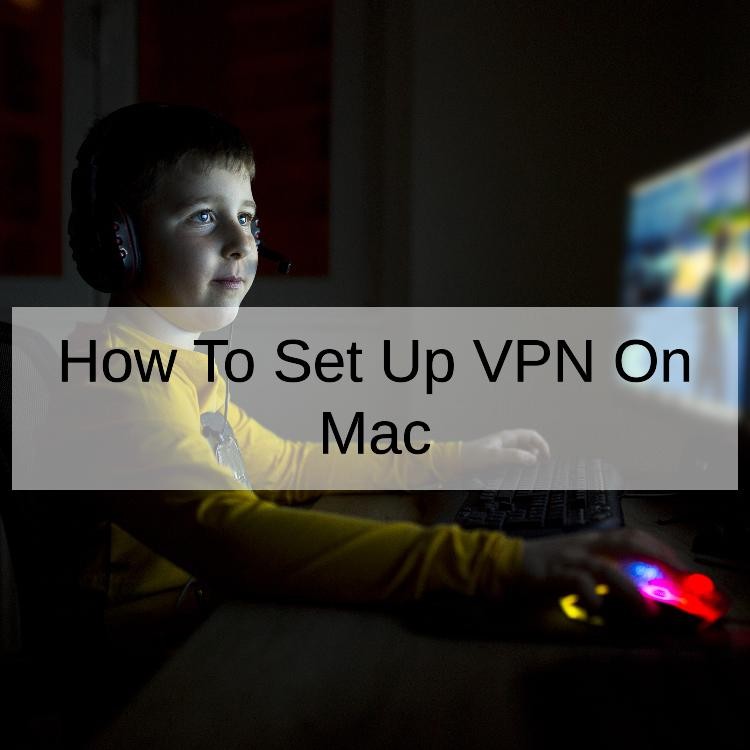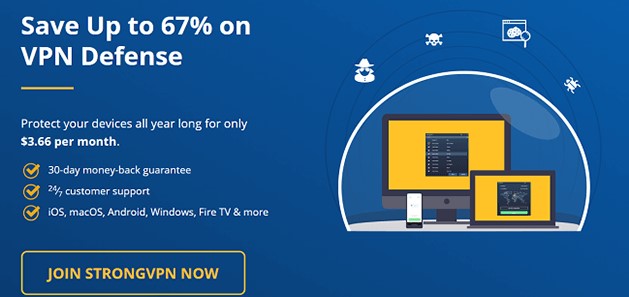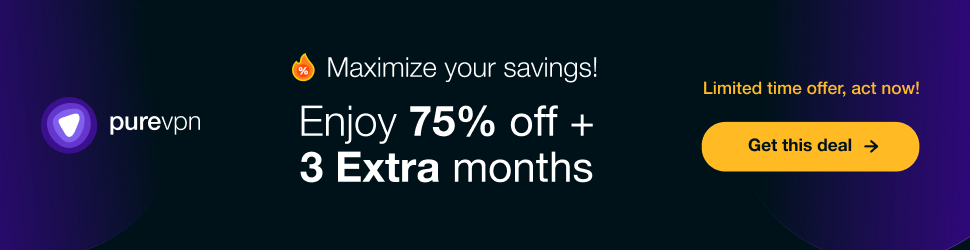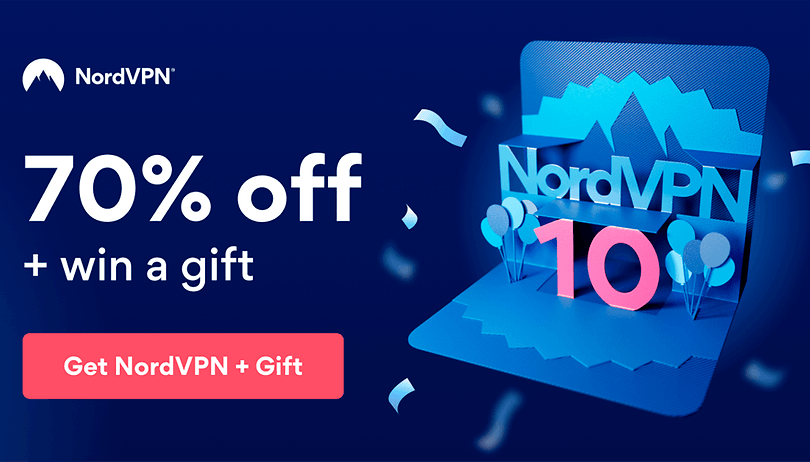In an era where privacy and security concerns are at the forefront of digital conversations, Virtual Private Networks (VPNs) have become essential tools for safeguarding online activities. Mac users, in particular, benefit greatly from VPN technology, as it not only protects their sensitive data but also provides access to geo-restricted content and enhances online privacy. However, setting up a VPN on a Mac may seem daunting for some. In this comprehensive guide, we'll delve into the intricacies of setting up and using VPNs on Mac, covering everything from downloading VPN software to optimizing settings and troubleshooting common issues.

VPN Download for Mac
The first step in setting up a VPN on your Mac is to vpn downloadsoftware. While there are numerous VPN providers available, it's essential to choose a reputable one that offers reliable service and robust security features. Most VPN providers offer dedicated software for Mac users, which can be downloaded directly from their official websites. It's crucial to download VPN software from trusted sources to avoid potential security risks associated with third-party downloads.
Best Free VPN Options for Mac
While premium VPN services offer advanced features and enhanced performance, there are also free VPN options available for Mac users on a budget. However, it's essential to exercise caution when opting for free VPNs, as they may come with limitations such as data caps, slower speeds, and fewer server locations. Some of the best free VPNoptions for Mac include ProtonVPN, Windscribe, and TunnelBear. These providers offer reliable service with minimal trade-offs, making them suitable choices for casual users.
Discover Hot Deals on Strong VPN - Start Saving Now!
VPN App Installation on Mac
Once you've selected a VPN provider, the next step is to install the VPN app on your Mac. Most VPN providers offer dedicated apps for Mac users, which can be downloaded directly from the Mac App Store or the provider's official website. To install the VPN app from the Mac App Store, simply search for the app using the search bar and click the Get button to download and install it. Alternatively, you can download the app from the provider's website and follow the on-screen instructions to install it on your Mac.
VPN Gateway Configuration on Mac
After installing the VPN app, you'll need to configure the VPN gateway on your Mac. The VPN gateway is the server through which your internet traffic is routed when using the VPN. To configure the VPN gateway on your Mac, open the System Preferences app and navigate to the Network settings. Click the + button at the bottom left corner to add a new network connection, then select VPN from the interface dropdown menu. Choose the appropriate VPN type (e.g., L2TP over IPSec, PPTP, or IKEv2) and enter the required configuration details provided by your VPN provider.
Unbeatable Deals Await! Dive into Pure VPN Now!
Setting Up Free VPN on Mac
Setting up a free VPN on your Mac follows a similar process to setting up a paid VPN. However, with free VPNs, you may encounter limitations such as slower speeds, fewer server locations, and data caps. To set up a free VPN on your Mac, download and install the VPN software from the provider's website or the Mac App Store. Once installed, launch the VPN app and follow the on-screen instructions to configure the VPN freesettings. Enter the required configuration details, such as server address and authentication credentials, provided by the VPN provider.
Exploring VPN Online for Mac
In addition to downloading vpn onlinesoftware, Mac users can also explore online platforms for accessing VPN services. Many VPN providers offer web-based portals or mobile apps that allow users to manage their VPN subscriptions and settings remotely. These online platforms provide convenience and flexibility, allowing users to monitor and control their VPN connections from anywhere with an internet connection. By leveraging online platforms, Mac users can streamline the VPN management process and ensure uninterrupted access to VPN services.
VPN Free Download Process for Mac
Downloading vpn free software for Mac follows a similar process to downloading paid VPN software. However, with free VPNs, it's essential to exercise caution and download software from reputable sources to avoid potential security risks. To vpn free downloadsoftware for Mac, visit the provider's website or the Mac App Store and follow the instructions to download and install the software. Once installed, launch the VPN app and follow the on-screen instructions to configure the VPN settings. Enter the required configuration details provided by the VPN provider to establish a secure connection.
Discover Hot Deals on Nord VPN - Start Saving Now!
Download VPN App for Mac
Downloading a VPN app for Mac is a straightforward process that can be done from the Mac App Store or the provider's official website. To download a VPN app from the Mac App Store, simply open the App Store, search for the app using the search bar, and click the Get button to download and install it. Alternatively, you can download the app from the provider's website by navigating to the downloads section and selecting the appropriate version for Mac. Follow the on-screen instructions to install the app on your Mac, then launch it and follow the setup wizard to configure your VPN settings.
Advantages of VPN App on Mac
Using a VPN app on your Mac offers several advantages, including enhanced security, privacy, and access to geo-restricted content. VPN apps encrypt your internet traffic, masking your IP address and protecting your online activities from prying eyes. They also provide access to geo-restricted content by allowing you to connect to servers in different locations around the world. Additionally, VPN apps offer user-friendly interfaces and intuitive settings, making them easy to use for both novice and experienced users alike.
VPN App Installation Guide for Mac
Installing a VPN app on your Mac is a simple process that can be completed in just a few steps. To install a VPN app from the Mac App Store, open the App Store, search for the app using the search bar, and click the Get button to download and install it. Alternatively, you can download the app from the provider's website by navigating to the downloads section and selecting the appropriate version for Mac. Follow the on-screen instructions to install the app on your Mac, then launch it and follow the setup wizard to configure your VPN settings.
Benefits of VPN Gateway on Mac
Configuring a VPN gateway on your Mac offers several benefits, including enhanced security, privacy, and access to geo-restricted content. VPN gateway route your internet traffic through secure servers, encrypting your data and protecting it from prying eyes. They also provide access to geo-restricted content by allowing you to connect to servers in different locations around the world. Additionally, VPN gateways offer customizable settings and advanced features, allowing you to tailor your VPN experience to your specific needs and preferences.
VPN App Download Process for Mac
Vpn app downloadfor Mac can be done from the Mac App Store or the provider's official website. To download a VPN app from the Mac App Store, open the App Store, search for the app using the search bar, and click the Get button to download and install it. Alternatively, you can download the app from the provider's website by navigating to the downloads section and selecting the appropriate version for Mac. Follow the on-screen instructions to install the app on your Mac, then launch it and follow the setup wizard to configure your VPN settings.
Utilizing VPN App on Mac
Once you've installed a VPN app on your Mac, you can begin using it to secure your internet connection and access geo-restricted content. To do so, simply launch the VPN app and log in to your account. Once logged in, you can choose a server location from the available options and connect to it with a single click. Once connected, your internet traffic will be routed through the VPN server, encrypting your data and protecting your online activities from prying eyes. Additionally, you'll be able to access geo-restricted content from around the world, allowing you to enjoy a truly global internet experience on your Mac.
Optimizing VPN Setup on Mac
Setting up and using a VPN on your Mac offers numerous benefits, including enhanced security, privacy, and access to geo-restricted content. By following the steps outlined in this guide, you can easily configure a VPN on your Mac and enjoy all the advantages that VPN technology has to offer. Whether you're looking to protect your online privacy, secure your internet connection, or access geo-restricted content, a VPN is an essential tool for any Mac user. So why wait? Get started today and optimize your VPN setup on Mac for a safer, more secure online experience.
Mastering VPN Setup on Mac
Privacy and security are paramount concerns for Mac users in today's age. With the increasing prevalence of cyber threats and online surveillance, safeguarding your internet connection has never been more critical. This is where Virtual Private Networks (VPNs) come into play, offering a secure and encrypted tunnel for your data to travel through, shielding it from prying eyes. In this comprehensive guide, we'll walk you through everything you need to know about setting up and using a VPN on your Mac, covering topics such as installation, configuration, and the benefits of VPN usage.
How to Set Up VPN on Mac
Setting up a VPN on your Mac is a straightforward process, and there are several methods to choose from. Whether you opt for automatic configuration using VPN apps or prefer manual setup, the steps are relatively similar. Here's a general overview
Choose a VPN Provider Start by selecting a reputable VPN provider that suits your needs. Consider factors such as server locations, speed, and security features.
Download and Install VPN Software Most VPN providers offer dedicated apps for Mac users, which can be downloaded from their official websites or the Mac App Store. Download the app and follow the installation instructions.
Launch the VPN App Once the installation is complete, launch the VPN app and log in to your account using your credentials.
Select a Server Location Choose a server location from the list provided by the VPN app. Consider factors such as proximity and the purpose of your VPN usage.
Connect to the VPN Finally, click the connect button to establish a secure VPN connection. You're now ready to browse the web privately and securely on your Mac.
Best VPN Right Now for Mac
When it comes to selecting the best VPN for your Mac, several factors should be considered, including performance, security features, and ease of use. Based on these criteria, some of the top VPNs for Mac users include
ExpressVPN Known for its blazing-fast speeds, extensive server network, and user-friendly interface, ExpressVPN is a popular choice among Mac users.
NordVPN With a vast network of servers worldwide and robust security features, NordVPN offers excellent performance and reliability for Mac users.
Surfshark Offering unlimited simultaneous connections and advanced security features, Surfshark is a cost-effective option for Mac users on a budget.
Easy Way to Install VPN on Mac
Installing a VPN on your Mac is a simple process that can be completed in just a few steps
Download VPN App Start by downloading the VPN app from the provider's website or the Mac App Store.
Install the App Once the download is complete, follow the on-screen instructions to install the VPN app on your Mac.
Launch the App After installation, launch the VPN app and log in to your account using your credentials.
Select a Server Location Choose a server location from the list provided by the VPN app.
Connect to the VPN Finally, click the connect button to establish a secure VPN connection.
Configuration of VPN on Mac
Configuring a VPN on your Mac can be done automatically using VPN apps or manually through system preferences. Here's how to configure a VPN on Mac using both methods
Automatic Configuration of VPN on Mac
Download VPN App Start by downloading and installing the VPN app from the provider's website or the Mac App Store.
Launch the App After installation, launch the VPN app and log in to your account.
Select a Server Location Choose a server location from the list provided by the VPN app.
Connect to the VPN Click the connect button to establish a secure VPN connection automatically.
Manual Configuration of VPN on Mac
Open System Preferences Navigate to the Apple menu and select System Preferences.
Click Network Click on the Network icon to open the Network preferences pane.
Add a VPN Connection Click the + button at the bottom left corner to add a new network connection.
Select VPN Choose VPN from the interface dropdown menu and select the VPN type (e.g., L2TP over IPSec, PPTP, or IKEv2).
Enter Configuration Details Enter the required configuration details provided by your VPN provider, including server address, account name, and authentication settings.
Connect to the VPN Once the configuration is complete, click the Connect button to establish a secure VPN connection manually.
Why and When to Use VPN on Mac
There are several scenarios in which using a VPN on your Mac is beneficial.
Enhanced Security VPNs encrypt your internet traffic, protecting your sensitive data from hackers, identity thieves, and other malicious actors.
Privacy Protection VPNs mask your IP address, making it difficult for third parties to track your online activities and invade your privacy.
Access Geo-Restricted Content VPNs allow you to bypass geo-restrictions and access region-locked content such as streaming services, websites, and online games.
Public Wi-Fi Security When connected to public Wi-Fi networks, VPNs encrypt your data, preventing hackers from intercepting your communications and stealing your personal information.
Why Should You Use VPN on Mac
Using a VPN on your Mac offers numerous benefits, including
Privacy Protection VPNs encrypt your internet traffic, ensuring that your online activities remain private and secure.
Access to Geo-Restricted Content With a VPN, you can access geo-restricted content from anywhere in the world, including streaming services, websites, and online games.
Enhanced Security VPNs protect your sensitive data from hackers, identity thieves, and other malicious actors, ensuring that your online activities remain secure.
Public Wi-Fi Security When connected to public Wi-Fi networks, VPNs encrypt your data, preventing hackers from intercepting your communications and stealing your personal information.
How to Get a VPN for Mac
Getting a VPN for your Mac is easy and straightforward. Follow these steps to get started
Choose a VPN Provider Start by selecting a reputable VPN provider that suits your needs.
Download VPN App Download the VPN app from the provider's website or the Mac App Store.
Install the App Follow the on-screen instructions to install the VPN app on your Mac.
Launch the App After installation, launch the VPN app and log in to your account using your credentials.
Select a Server Location Choose a server location from the list provided by the VPN app.
Connect to the VPN Finally, click the connect button to establish a secure VPN connection.
Facts on how to set up vpn on mac
Here's a detailed comparison of how to set up a VPN on a Mac across various aspects
Ease of Setup
- Built-in Support macOS offers built-in VPN support, making it relatively easy to set up a VPN on a Mac without the need for additional software.
- Third-party Apps Some VPN providers offer dedicated apps for macOS, which can simplify the setup process further with intuitive interfaces and one-click connections.
Protocol Options
- L2TP/IPsec macOS natively supports the L2TP/IPsec protocol, providing a good balance of security and performance.
- IKEv2 Another protocol supported by macOS, IKEv2, is known for its stability and fast reconnection times, making it suitable for mobile devices.
- OpenVPN While not natively supported, many VPN providers offer OpenVPN configurations for macOS, known for its robust security features and flexibility.
Security Features
- Encryption Strength macOS supports strong encryption algorithms for VPN connections, ensuring data privacy and security.
- Kill Switch Some third-party VPN apps for macOS offer a kill switch feature, which automatically blocks internet access if the VPN connection drops, preventing data leaks.
- DNS Leak Protection Advanced VPN apps may also include DNS leak protection to ensure that your DNS requests remain encrypted and don't leak outside the VPN tunnel.
Performance and Speed
- Server Network The performance of a VPN connection on macOS can vary depending on the server network of the VPN provider, with larger networks often offering better speed and reliability.
- Server Locations Choosing a VPN provider with servers located close to your physical location can help minimize latency and improve connection speeds.
Compatibility and Integration
- Compatibility with Other Devices A VPN setup on a Mac may also need to be compatible with other devices on the same network, such as iPhones, iPads, or Apple TVs.
- Integration with macOS Features Some VPN apps for macOS may integrate with native features like Siri, Spotlight, or the Touch Bar for added convenience and usability.
Customer Support and Resources
- Documentation and Tutorials Look for VPN providers that offer comprehensive documentation and tutorials specifically tailored to setting up VPNs on macOS.
- Customer Support Responsive customer support can be crucial, especially for troubleshooting any setup issues or technical difficulties on macOS.
Cost and Pricing Plans
- Free vs. Paid Consider whether you're willing to pay for a premium VPN service or if you're looking for a free option. Keep in mind that free VPNs may come with limitations or privacy concerns.
Overall, when setting up a VPN on a Mac, it's essential to consider factors such as ease of setup, security features, performance, compatibility, customer support, and pricing to choose the best option that meets your needs and preferences.
Advantages and Benefits of VPN on Mac
Using a VPN on your Mac offers numerous advantages and benefits, including
Privacy Protection VPNs encrypt your internet traffic, ensuring that your online activities remain private and secure.
Access to Geo-Restricted Content With a VPN, you can access geo-restricted content from anywhere in the world, including streaming services, websites, and online games.
Enhanced Security VPNs protect your sensitive data from hackers, identity thieves, and other malicious actors, ensuring that your online activities remain secure.
Public Wi-Fi Security When connected to public Wi-Fi networks, VPNs encrypt your data, preventing hackers from intercepting your communications and stealing your personal information.
Setting up and using a VPN on your Mac is essential for ensuring your privacy, security, and access to geo-restricted content. By following the steps outlined in this guide, you can easily configure a VPN on your Mac and enjoy all the benefits that VPN technology has to offer. Whether you're browsing the web, streaming content, or accessing sensitive information, a VPN is an indispensable tool for protecting your online activities and maintaining your digital freedom. So why wait? Get started today and take control of your online privacy and security with a VPN on your Mac.
Commonly Asked Questions and Answer
Here are some commonly asked questions and answers on how to set up a VPN on a Mac.
Q How do I set up a VPN on my Mac?
Answer To set up a VPN on your Mac, first, subscribe to a VPN service provider. Then, go to System Preferences > Network > click the '+' button > select VPN > choose the type of VPN connection > enter the necessary details provided by your VPN provider > click 'Add'.
Q Which VPN protocols does macOS support?
Answer macOS supports various VPN protocols including L2TP/IPsec, IKEv2, and Cisco IPSec. Additionally, it also supports third-party VPN protocols such as OpenVPN.
Q Do I need to install additional software to use a VPN on my Mac?
Answer In most cases, you don't need to install additional software to use a VPN on your Mac. macOS comes with built-in VPN functionality that allows you to configure and connect to VPNs directly from the System Preferences.
Q Can I use a free VPN on my Mac?
Answer While there are free VPN services available, it's important to exercise caution as they often come with limitations such as data caps, slower speeds, and potential privacy concerns. It's recommended to opt for a reputable paid VPN service for better security and performance.
Q How can I ensure my VPN connection is secure on my Mac?
Answer To ensure your VPN connection is secure on your Mac, make sure to choose a strong encryption protocol, use a reputable VPN provider with a no-log policy, and regularly update your VPN software for the latest security patches. Additionally, avoid connecting to unsecured public Wi-Fi networks without using a VPN.
Q Is it legal to use a VPN on my Mac?
AnswerYes, it's legal to use a VPN on your Mac in most countries. However, it's essential to use a VPN in compliance with the laws and regulations of your country. VPNs are commonly used for privacy, security, and accessing region-restricted content.