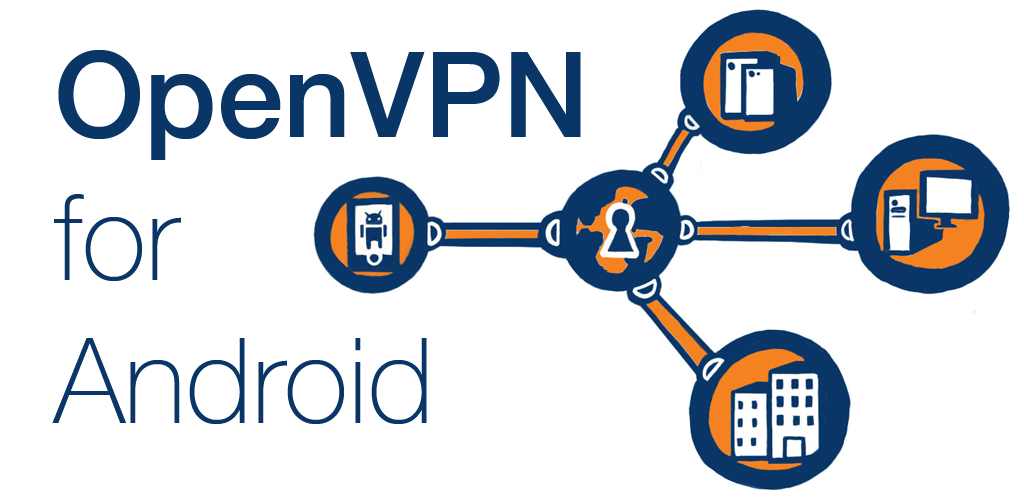In today's digital age, safeguarding your online presence has become paramount. With cyber threats looming at every corner of the internet, it's essential to fortify your defenses. One powerful tool in your arsenal is a Virtual Private Network (VPN), and when it comes to Android devices, OpenVPN stands out as a reliable choice. In this comprehensive guide, we'll walk you through the process of setting up OpenVPN on your Android device step by step. From VPN download to optimizing performance, we've got you covered.

Understanding the Importance of VPNs
Before diving into the intricacies of setting up OpenVPN on your Android device, let's first understand why VPNs are crucial. In today's interconnected world, our online activities are constantly being monitored, tracked, and sometimes even compromised. Whether you're accessing sensitive information or simply browsing social media, your data is vulnerable to prying eyes. This is where VPNs come into play. By encrypting your internet connection and routing it through a secure server, VPNs provide an added layer of protection, shielding your data from hackers, government surveillance, and other malicious entities.
Researching VPN Options
With the importance of VPNs established, the next step is to research your options. A quick search for best free VPN will yield a plethora of results, but not all VPNs are created equal. When choosing a VPN provider, consider factors such as encryption protocols, server locations, connection speed, and privacy policy. Look for reputable providers with positive user reviews and a track record of reliability. While there are many free VPNs available, keep in mind that they may come with limitations such as data caps, slower speeds, or intrusive ads. If you're willing to invest a few dollars per month, premium VPN services often offer enhanced features and a higher level of security.
Choosing the Best Free VPN for Android
For Android users looking for a cost-effective solution, there are several free VPN options available. However, it's important to approach free VPNs with caution. Some may log your browsing activity or sell your data to third parties, undermining the very purpose of using a VPN. To ensure your privacy and security, look for vpn free that have a strict no-logs policy and strong encryption standards. Services like ProtonVPN, Windscribe, and TunnelBear offer free plans with reasonable data limits and respectable security features. While these free plans may have some limitations compared to their premium counterparts, they still provide a solid level of protection for casual users.
Steps to Downloading a VPN App on Android
Now that you've chosen a VPN provider, it's time to download the app onto your Android device. Head over to the Google Play Store and search for the VPN app of your choice. Popular options like ExpressVPN, NordVPN, and CyberGhost are readily available for download. Once you've selected your preferred app, simply click the Install button and follow the on-screen instructions. After the app has been successfully installed, you'll need to create an account and log in to access its features. Be sure to read through the app's permissions carefully and only grant access to the necessary functions to protect your privacy.
Setting Up VPN Gateway on Android
With the VPN app installed, it's time to configure the VPN gateway on your Android device. Open the app and navigate to the settings menu, where you'll find options to customize your connection. Depending on the app you're using, you may be able to choose your desired server location, toggle encryption settings, or enable features like split tunneling or kill switch. Take the time to familiarize yourself with the app's settings and adjust them according to your preferences. Once you're satisfied with your configuration, save your settings and exit the menu.
Exploring Free VPN Services for Android
While premium VPN services offer a wide range of features and benefits, not everyone is willing to pay for a subscription. Fortunately, there are several free VPN services available for Android users. However, it's important to approach these free services with caution, as they may come with limitations or privacy concerns. When choosing a free VPN for your Android device, look for reputable providers that offer strong encryption, a no-logs policy, and a generous data allowance. Services like ProtonVPN, Windscribe, and TunnelBear offer free plans with reasonable data limits and respectable security features, making them suitable choices for casual users.
Accessing VPN Services Online
In addition to downloading a VPN app from the Google Play Store, you can also access VPN services vpn online through their respective websites. Many VPN providers offer web-based portals where you can sign in to your account, manage your subscription, and download software for various devices. This option is particularly useful if you're unable to access the Google Play Store or prefer to download the app directly from the source. Simply navigate to the VPN provider's website using your Android device's web browser, log in to your account, and follow the instructions to download the app.
Downloading the VPN Application on Android
Downloading a vpn appliaction on your Android device is a straightforward process that can be completed in a matter of minutes. To begin, open the Google Play Store app on your device and search for the VPN app of your choice. Popular options include ExpressVPN, NordVPN, and CyberGhost, among others. Once you've found the app you want to download, simply tap the Install button and follow the on-screen instructions to complete the installation process. Depending on your internet connection speed, the app should be downloaded and installed in a matter of seconds or minutes.
Understanding the Features of the Best VPNs
When choosing a VPN app for your Android device, it's important to understand the features that differentiate the best VPN from the rest. Some key features to look for include:
- Strong encryption: A good VPN should use industry-standard encryption protocols to ensure that your data remains secure and private.
- Wide server network: The more servers a VPN has, the better the chances of finding a fast and reliable connection.
- User-friendly interface: Look for a VPN app that is easy to use and navigate, with intuitive controls and settings.
- No-logs policy: Choose a VPN provider that has a strict no-logs policy, meaning they do not keep any records of your online activity.
- Kill switch: A kill switch is a feature that automatically disconnects your device from the internet if the VPN connection drops, preventing your data from being exposed.
Installing and Using OpenVPN on Android
OpenVPN is a popular open-source VPN protocol that offers strong security and flexibility. To install and use OpenVPN on your Android device, follow these steps:
- Download the OpenVPN Connect app from the Google Play Store.
- Download the configuration files for the VPN server you want to connect to.
- Import the configuration files into the OpenVPN Connect app.
- Connect to the VPN server by tapping the connect button in the app.
Connecting OpenVPN on Android
Once you've installed the OpenVPN Connect app and imported the configuration files, connecting to a VPN server is simple. Just open the app, select the server you want to connect to from the list of available options, and tap the connect button. The app will then establish a secure connection to the VPN server, encrypting your internet traffic and protecting your online privacy.
Benefits of Using OpenVPN
There are several benefits to using OpenVPN on your Android device, including:
- Strong security: OpenVPN uses industry-standard encryption protocols to ensure that your data remains secure and private.
- Flexibility: OpenVPN is highly configurable, allowing you to customize your connection settings to suit your needs.
- Open-source: OpenVPN is an open-source project, meaning that its source code is freely available for anyone to inspect and audit.
- Cross-platform compatibility: OpenVPN is available for a wide range of operating systems, including Android, iOS, Windows, macOS, and Linux.
- Community support: OpenVPN has a large and active community of users and developers who provide support and assistance through forums, mailing lists, and other channels.
Tips for Optimizing OpenVPN Performance on Android
To optimize the performance of OpenVPN on your Android device, try the following tips:
- Choose a server location that is geographically close to you to minimize latency and maximize connection speed.
- Experiment with different encryption settings to find the right balance between security and performance.
- Enable features like split tunneling and adaptive compression to improve connection speed and efficiency.
- Keep the OpenVPN Connect app updated to the latest version to ensure compatibility with the latest security protocols and technologies.
Enjoy Secure and Private Browsing with OpenVPN on Android
Setting up OpenVPN on your Android device is a simple and effective way to enhance your online privacy and security. By following the steps outlined in this guide, you can enjoy secure and private browsing wherever you go. Whether you're accessing sensitive information or simply browsing the web, OpenVPN provides the peace of mind knowing that your data is safe from prying eyes. So why wait? Download OpenVPN today and take control of your online privacy and security.
In summary, by following these steps, you can set up OpenVPN on your Android device and enjoy secure and private browsing wherever you go. Whether you're accessing sensitive information or simply browsing the web, OpenVPN provides the peace of mind knowing that your data is safe from prying eyes. So why wait? Download OpenVPN today and take control of your online privacy and security.
In today's interconnected world, safeguarding your online privacy and security has become more critical than ever. With the increasing prevalence of cyber threats and data breaches, it's essential to take proactive measures to protect your sensitive information. One effective way to achieve this is by using a Virtual Private Network (VPN), and when it comes to Android devices, OpenVPN stands out as a versatile and reliable option.
Why Use OpenVPN on Android?
Before we delve into the specifics of setting up OpenVPN on your Android device, let's first understand why you should consider using it. OpenVPN offers several advantages over other VPN protocols, including:
Enhanced Security: OpenVPN employs robust encryption algorithms to secure your internet connection, protecting your data from eavesdroppers and hackers.
Versatility: OpenVPN is highly configurable, allowing you to customize various parameters such as encryption strength, authentication methods, and server settings to suit your specific needs.
Cross-Platform Compatibility: OpenVPN is compatible with a wide range of operating systems, including Android, iOS, Windows, macOS, and Linux, ensuring seamless connectivity across all your devices.
Open-Source: As an open-source protocol, OpenVPN undergoes rigorous peer review and is continuously updated by a global community of developers, ensuring transparency and reliability.
How to Get OpenVPN for Android
Setting up OpenVPN on your Android device is a straightforward process. Here's how you can get started:
Download the OpenVPN Connect App: Start by downloading the official OpenVPN Connect app from the Google Play Store. This app serves as the client software that facilitates the connection between your Android device and the VPN server.
Choose a VPN Provider: Next, you'll need to choose a VPN provider that supports OpenVPN. There are numerous options available, ranging from free services to premium providers. Some popular choices include ExpressVPN, NordVPN, and CyberGhost.
Subscription and Configuration: Once you've selected a VPN provider, you may need to subscribe to their service and configure your account settings. This typically involves creating an account, selecting a subscription plan, and generating configuration files for your device.
Automatic Configuration Setup for OpenVPN on Android
Many VPN providers offer an automatic configuration option, making it easy to set up OpenVPN on your Android device. Here's how it works:
Download Configuration Files: After subscribing to your chosen VPN service, navigate to their website and log in to your account. Look for the section dedicated to downloading configuration files and select the appropriate files for Android devices.
Import Configuration Files: Once you've downloaded the configuration files, open the OpenVPN Connect app on your Android device. Tap on the + icon to import a new profile and select the downloaded configuration file from your device's storage.
Connect to VPN Server: With the configuration file imported, you can now connect to the VPN server by tapping on the newly added profile within the OpenVPN Connect app. Enter your login credentials if prompted, and the app will establish a secure connection to the VPN server.
Manual Configuration Setup for OpenVPN on Android
If your VPN provider doesn't offer automatic configuration, you can still set up OpenVPN on your Android device manually. Here's how:
Download Configuration Files: Similar to the automatic setup process, start by downloading the configuration files provided by your VPN provider. These files typically contain information about the VPN server, encryption settings, and authentication credentials.
Import Configuration Files: Open the OpenVPN Connect app on your Android device and tap on the + icon to import a new profile. Instead of selecting a configuration file directly, choose the Import option and navigate to the location where you saved the downloaded configuration files.
Configure Connection Settings: After importing the configuration files, you may need to adjust some connection settings manually. This could include specifying the server hostname or IP address, selecting the appropriate encryption and authentication options, and entering your login credentials.
Connect to VPN Server: Once you've configured the connection settings, tap on the newly added profile within the OpenVPN Connect app to connect to the VPN server. Enter your login credentials if prompted, and the app will establish a secure connection to the VPN server.
Comparison across Various Aspects
Ease of Installation:
- OpenVPN Connect App: Available on the Google Play Store, it offers a straightforward installation process.
- Third-party VPN Apps: Some VPN providers offer their own Android apps, which may simplify the setup process further with pre-configured settings.
Configuration Options:
- OpenVPN Connect: Offers extensive configuration options, allowing users to import .ovpn configuration files, customize encryption settings, and more.
- Third-party VPN Apps: May have limited configuration options compared to OpenVPN Connect but offer user-friendly interfaces for ease of use.
Compatibility:
- OpenVPN Connect: Compatible with a wide range of VPN servers, including those running OpenVPN protocol.
- Third-party VPN Apps: Compatibility may vary depending on the VPN provider's infrastructure and supported protocols.
Security Features:
- OpenVPN Connect: Known for its strong security features, including support for various encryption protocols and authentication methods.
- Third-party VPN Apps: Security features may vary depending on the provider, but reputable VPN services prioritize user security.
Performance and Stability:
- OpenVPN Connect: Generally offers stable performance, but connection speed may vary depending on server load and network conditions.
- Third-party VPN Apps: Performance and stability may vary depending on the VPN provider's server infrastructure and network optimization.
Advantages and Benefits of Using OpenVPN on Android
Using OpenVPN on your Android device offers several advantages and benefits, including:
Enhanced Privacy: By encrypting your internet traffic, OpenVPN protects your online activities from surveillance and monitoring by ISPs, governments, and malicious actors.
Secure Wi-Fi Connection: When connected to public Wi-Fi networks, such as those found in cafes, airports, and hotels, OpenVPN ensures that your data remains secure and private, even on untrusted networks.
Bypassing Geo-Restrictions: OpenVPN allows you to bypass geo-restrictions and access content that may be blocked or censored in your region, such as streaming services, social media platforms, and news websites.
Protection Against Cyber Threats: OpenVPN protects your device against cyber threats such as hacking, phishing, and malware by encrypting your internet connection and preventing unauthorized access to your data.
Setting up OpenVPN on your Android device is a simple yet effective way to enhance your online privacy and security. Whether you're browsing the web, accessing sensitive information, or streaming content, OpenVPN provides the peace of mind knowing that your data is safe from prying eyes. By following the steps outlined in this guide and leveraging the advantages of OpenVPN, you can enjoy a safer and more secure online experience on your Android device. So why wait? Take control of your digital privacy today and unlock the full potential of secure browsing with OpenVPN.
Commonly Asked Questions
How do I install OpenVPN on Android?
- You can install OpenVPN on Android by downloading the OpenVPN Connect app from the Google Play Store. Once installed, you can import .ovpn configuration files or manually configure a VPN connection.
How do I configure OpenVPN on Android?
- To configure OpenVPN on Android using the OpenVPN Connect app, you need to import a .ovpn configuration file provided by your VPN service provider. You can also manually configure the connection settings if necessary.
What should I do if OpenVPN on Android is not connecting?
- If OpenVPN on Android is not connecting, try the following troubleshooting steps:
- Check your internet connection.
- Verify that the VPN server address and credentials are correct.
- Ensure that the OpenVPN configuration is properly set up.
- Try connecting to a different VPN server.
Is OpenVPN on Android secure?
- OpenVPN on Android is considered secure, especially when configured with strong encryption and authentication methods. However, the overall security also depends on factors like the VPN service provider's policies and infrastructure.
Can I use OpenVPN on Android for bypassing geo-restrictions?
- Yes, you can use OpenVPN on Android to bypass geo-restrictions by connecting to VPN servers located in different countries. This allows you to access region-locked content and websites.